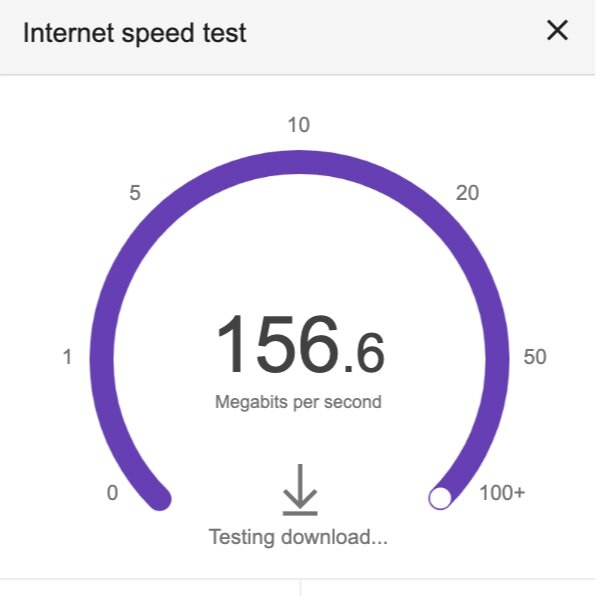Why Is My Internet So Slow?
/Why Is My Internet So Slow?
You're probably here because you have slow internet. Well don't worry we’re here to help you speed up your internet and answer the question why is my internet so slow?
There is nothing more frustrating than slow internet. It can derail your work day, cancel movie night and drive you crazy while you're trying to surf the internet in peace. While it's easy to blame your internet service provider (and for good reason sometimes), but there are plenty of other reasons that your internet may be slow. The good news is most of the time you can fix your internet on your own. We’ve also included a podcast episode dedicated to this topic if you would like to learn more about fixing your slow internet.
What Causes Slow Internet?
Slow internet can be caused by anything that either disrupts or slows down the internet signal from your internet provider all the way down to the device your consuming the internet on. This means it could be your internet service provider, the lines that carry the internet to your community, or the lines that carry the internet from the telephone pole into your house. It could be the lines in your house, your cable modem, you wifi router, the lines connecting your wifi router to your cable modem, your device, the apps on your device or the content you're browsing in your device. Taking methodical steps to improve your internet speed and fix your slow internet speed is the best way to get blazing fast wifi internet speeds.
Why Is Your Internet So Slow? Lean How to Fix & Test It
How To Fix Slow Internet
Below we've provided the most common ways to fix slow internet, based on the most common problems you might encounter. If you're having a more specific internet issue like the internet being slow on specific device or your internet is slow everyday please keep scrolling down to diagnose your specific problem. In the list below we’ve included how to fix slow internet at your house or office and if you keep going we have tips for fixing slow internet on your phone as well.
#1 Restart Your Router & Wifi Modem
Some of you will have combination wifi routers and modems that are all in one device. If you have a device like this it's easy to restart the combination wifi router and modem. Just unplug device for 30 seconds and then plug it back in. If you have a separate wifi router and modem unplug both for 30 seconds, then plug in your modem first, then plug in your wifi router. You don't have to wait until your modem completely reboots to plug in your wifi router, you can plug in a few seconds after you plug in your modem.
#2 Check Your Internet Provider Website For Outages
In the last 3 years I would say that internet provider outages are less common than they used to be but they can still happen. If your internet is typically fast and all the sudden you have no internet or very slow internet an internet provider outage might be the most likely cause. Internet provider outages commonly happen because a construction project hit an internet telecommunications line, an underground communications vault flooded or a storm and high winds knocked down an internet wire. The easiest way to check if your internet provider is down is to check their website. If you don't have access on your computer use data mode on your phone to check their website. I've included below the most common internet providers the direct links to their outage detector pages and maps so you can go check the outage immediately.
Xfinity Internet Outage Map - To view the detailed map you will need to sign in with your account. The detailed map I’ve found it actually very accurate if you have your account information handy. But if you want to view customer reported internet outages without signing in you can use downdetector.com
Comcast Internet Outage Map-To view the detailed map you will need to sign in with your account. If you want to view customer reported internet outages without signing in you can use downdetector.com
For all other providers or internet outages, if you don’t want to login, I have found that the website downdetector.com has good real time information and mapping. You can also typically find information on most companies twitter page or within the internet service provider app.
# 3 Check Your Connections & Cords
Internet connections are susceptible to interference and even having the connection slightly unplugged or ajar can cause your internet to slow down. Maybe you knocked around your internet connection when you were installing a new TV, your kids pulled on the cords or your dog decided to chew on your cable cord while you weren't watching.
Check your coax cable connection into your Modem to make sure that it is securely connected and that the interior pin isn't bent or broken off. Sometimes it might take a small wrench to properly tighten your internet connection to your modem. Also check the cable for kinks, cuts or tears. Sometimes moving furniture can crush a coaxial cable and it will no longer work. A sharp bend or any damage to the insulation can also ruin the cable. After you've checked your coaxial cable coming into your modem you should check your ethernet cords connecting your modem to your internet router.
Ethernet cords are easily damaged, and you should check the cord for any tears, or sharp bends. If you suspect that the cord might be damaged it's best to replace it. The connections on ethernet cords can also be damaged and it's a good idea to make sure that there are no missing pins and that the ethernet cord is securely connected to the back of the router. Even having the plastic connector broken or bent on an ethernet cord can prevent you from getting a good internet connection. If you need a replacement cord I recommend nylon covered ethernet cords that offer additional protection and durability.
#4 Check Your Outdoor or Home Connection
This is more common than people think, but your internet connection can be disrupted before it even gets to your home. Tree branches, animals, neighbors and telecom employees can inadvertently disconnect or damage the wires that bring the internet connection to your home.
It's a good idea to make sure there are no tree branches interfering with your telecom line, or that an animal didn't chew through the insulation. Inspect your house to see where the coaxial cable comes into your house and verify visually the line isn’t damaged coming from the pole. It's also a good idea to check the box on your house for the connection. Oftentimes critters will make a nest or home in the box and chew through the insulation. It's also possible that a neighbor or telecom employee disconnected your connection when turning on the service to a neighbors home.
#5 Secure Your Wifi Network
Having an unsecured wifi network will make your internet slower, because you're most likely sharing your internet with your neighbors . As more people log on to your wifi network you'll experience slower and slower internet speeds as you share the internet with your neighborhood. An easy way to fix this is by securing your wifi router with a password. If you've given out your wifi password to your neighbors or made your wifi password easy to guess like “1234” or “password” it's a good idea to change your wifi network name and password to speed up your internet connection. This time make the password harder to guess and you can hide the network for extra security if needed.
#6 Update Your Router Software/Check Software Version
Many newer wifi routers and modems have software that is constantly upgraded to improve their performance and security. If you have one of these newer routers you can often upgrade the software to the latest version by checking app for your device or the manufacturer’s website for the upgrade instructions. The higher end wifi routers like Eero will have auto update features but it's still a good idea to check the device and apps for updates every few months or if you're having a problem.
#7 Move Your Wifi Router
If your router is tucked away in the corner of a concrete basement, you’re not going to get the best wifi and internet speeds. Ideally your wifi router should be placed in the middle of your house and not in the basement level. Anything enclosing the router or any metal near the router can interfere with the wifi signal. Older houses with plaster walls can prevent, the wifi signal from penetrating which makes router placement even more important. If possible move your wifi router to a central location with good reception. If that’s not possible considering getting a wifi mesh router system like Eero or Google Wifi and placing at least one of the network repeaters in a central location to extend the wifi network signal.
#8 Make Sure Your Internet Modem and Wifi Router aren't too hot
Electronics can put off a lot of heat and heat can degrade the performance of electronics. If you put your wifi router or modem in a cabinet it's a good idea to check on just how hot it gets in there. You can either move the electronics too reduce the heat or provide ventilation in the cabinet by cutting or drilling small hidden holes in the back, bottom or top of the cabinet. I created small holes in the back of my entertainment cabinet to help ventilate the space and it did wonders for reducing the temperature. Since the cabinet is against the wall no one will ever see the concealed holes.
#9 Upgrade Your Wifi Router
Eero Wifi Internet Router
Yes, you'll have to spend a little money, however, when I upgraded my router and modem my internet speed increased almost 3x instantly. Most people lug around a wifi router for years never thinking about it, but in 5 years the amount of data on the web has increased exponentially. Older routers were never built to handle the increased data loads and traffic and can cause poor performance.
If you are considering getting a new wifi router I recommend a mesh gigabit internet router like Eero or Google Wifi. Both of these systems are built with the latest technology and are managed with software to continually improve their function overtime, so they will stay fast longer with updates than other wifi routers. I personally have an Eero system in my home and it has performed flawlessly for a couple years. In my house I get well over 140MBS I get 70 Mb/s of internet speed halfway down the block from my house. In my testing of wifi routers I have found Eero and Google Wifi the easiest to set up, and provide great coverage and speed.
#10 Get A Separate Modem and Wifi Router
This might not seem obvious but getting a seperate wifi modem and router can drastically increase your internet speed. I always recommend that people get their own internet modem and wifi router vs relying on the one provided by the cable company.
Oftentimes the internet cable company equipment is outdated, cheap and a huge drag on your internet speed. All cable providers will let you use your own modem and wifi router but they don't want to advertise this to you because they can earn hundreds of dollars from you renting you their old poor performing internet equipment.
Another secret that internet providers don't want you to know is that they can throttle your internet and share your bandwidth with other customers slowing down the speed of your internet when you use their equipment. Many internet companies that advertise free wifi network connections or hot spots are actually using consumers in home equipment to provide hotspots for people walking down the street. The cable company equipment does this automatically and will essentially split your internet connection with people walking down the street and there is nothing you can do about it unless you get your own equipment. Most people will see a 50-100% internet speed increase by getting a high quality cable modem and wifi router. I recommend the Arris 3.0 Surfboard internet modem which is what I use in my home with speeds up to 1.4 Gigabits/Second or the Netgear Nighthawk Cable Modem. Then pair the cable modem with a high quality mesh wifi router like Eero or Google Wifi.
#11 Get A Mesh Router
If you have good internet speed when you're in the same room as your wifi router but get slow internet speed in other parts of your house it's probably time to upgrade to a mesh router like an Eero or Google Wifi mesh system. Yes there are other internet range extenders out on the market. But I have found most internet range extenders to be unreliable, difficult to setup and they offer only limited additional range or marginal increases in speed. This is because they are trying to extend a signal that was never meant to be extended. Wifi Mesh networks are designed around providing comprehensive mesh wifi network coverage throughout your home which makes them better at providing fast reliable internet throughout your home. The best best thing about wifi mesh networks is that if you have a dead spot in your home, you can fix it by getting another mesh network node / wifi range extender.
#12 Use An Ad-blocker
Ad blockers will prevent cumbersome ad images and videos from being downloaded while you're trying to browse the internet. It can be a great way to cut down on bandwidth being used when you are visiting sites loaded with ads and ad media.
#13 Why Is My Internet So Slow? Because You Never Erase Your History
Browser cookies slow down your phone or computers performance over time. You can end up with hundreds of extra megabytes of space being taken up on your device and these cookies are all sending and receiving data while your browse.
#14 Cut Down On Coax Splitters Or Get A Coax Signal Booster
The quality of your internet signal is directly proportional to the strength of the signal coming into your house and how many times it splits. Each time you add a cable splitter you are reducing the quality and speed of your internet connection.
To maximize your internet speed you should connect your internet modem and router as far as possible upstream in the lines before multiple coax splits are made. If you have extra cable lines that go to rooms that you don't have anything connected in you should disconnect them at the cable splitter. It's best to have a cable splitter with the exact number of active lines. Having extra non connected ports will still degrade the signal on a cable splitter. You can also upgrade your cable splitter with a powered coax cable signal booster which can improve your internet connection speed.
#15 Why Is My Internet So Slow? Because You Need To Close Your Extra Windows or Apps
Running dozens of different tabs and apps at the same time is a reason your internet might be so slow. Each window and app is using data, closing them can help speed things up especially if you have videos open in your other tabs.
#16 Why Is My Internet So Slow? Because You Need To Turn Off Your Torrent Downloader
If you are using a Torrent downloader to share videos, music or files it can use up a significant amount of bandwidth speed. Turn off the torrent downloads and sharing to speed up your internet connection.
#17 Turn Off / Disable or Remove Chrome and Browser Extensions
It's easy to add on all those great browser extensions that increase your productivity while you're online but having a dozen of them all turned on and operating can cause you internet to slow down. If you don't want to remove the browser extensions turning them off or disabling them will limit their bandwidth and data consumption.
#18 Why Is My Internet So Slow? Because You Need To Remove Spyware
If you know you have spyware on your computer get rid of it! If you don't know if you have spyware or a virus on your computer it's a good idea to do a scan once every couple weeks to keep your computer running fast and protect your privacy.
Why Is My Internet So Slow On My Phone ?
Fix Slow Internet On Your Phone
Diagnosing slow internet on your phone is simple. If all of your devices are slow when you’re at home you can follow the same steps we outlined above to increase your home wifi networks speed. However if your phone is slow both at home and when you’re on mobile data you might have a bigger problem. We help you fix slow internet on your phone below.
You Have Too Many Apps Open -This is the most common reason you might have slow internet on your phone. You're sitting there scrolling through the internet looking at instagram posts, youtube videos and cruising your facebook feed. Before you know it you have a dozen apps open. All those apps use data, bandwidth, battery life, processor power and internet speed. As you open more and more apps it will exponentially slow down the internet on your phone. Modern smart phone apps are full of videos and pictures all of which use an extremely high amount of data. On top of that the apps themselves take processor power in your phone to run and sometimes even the best smart phones can handle and process all that data at once. When you have two many apps open, the two things affecting your internet speed is your actual connection to the internet and how fast your phone can process all the information coming in from the different apps.
The Cell Phone Data Towers Are At Full Capacity - We've all been to a sporting event, or concert and then suddenly realized that you can’t check your instagram feed. This is probably because too many people are all trying to connect to the local cell phone tower at once and it’s reached capacity. Try moving away from the crowd or getting a higher vantage point to increase internet reception.
Your Browser, Operating System Or Apps Are Outdated - Having an outdated browser or operating system can slow down your internet speed. Make sure your phone is updated with the latest operating system and internet browser.
Your Phone Is Outdated - If you’re still walking around with that iPhone 3 it’s probably time for an upgrade. The internet and technology changes so rapidly that old phones just can’t keep up with the massive amounts of data pouring in from image rich websites and apps loaded with video. Getting a quality phone with fast processing will solve your problem.
Your Out Of Data - Many phone companies will start to restrict your data speeds after you’ve gone through your monthly allotted limit. You’ll either need to be patient or cough up some money to upgrade your data plan.
Related Smart Home Posts
10 Best Smart Light Bulbs That Work With Alexa