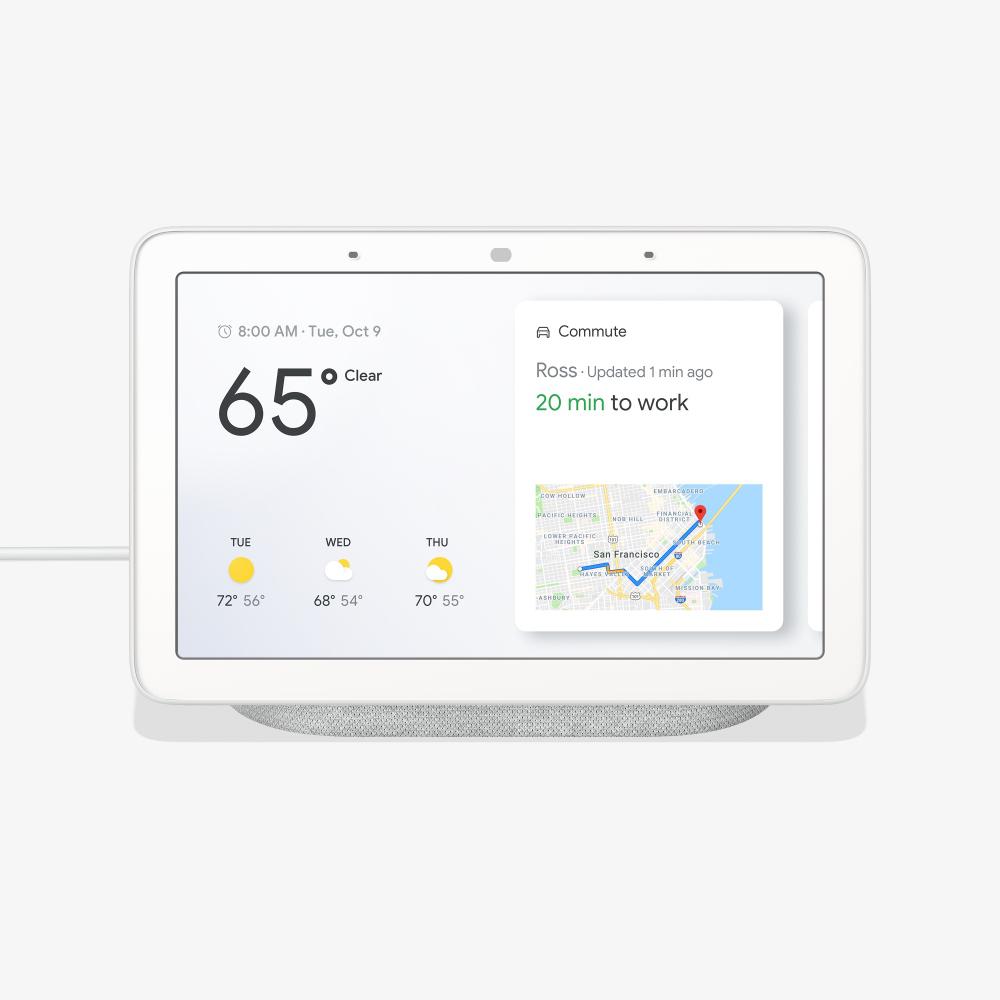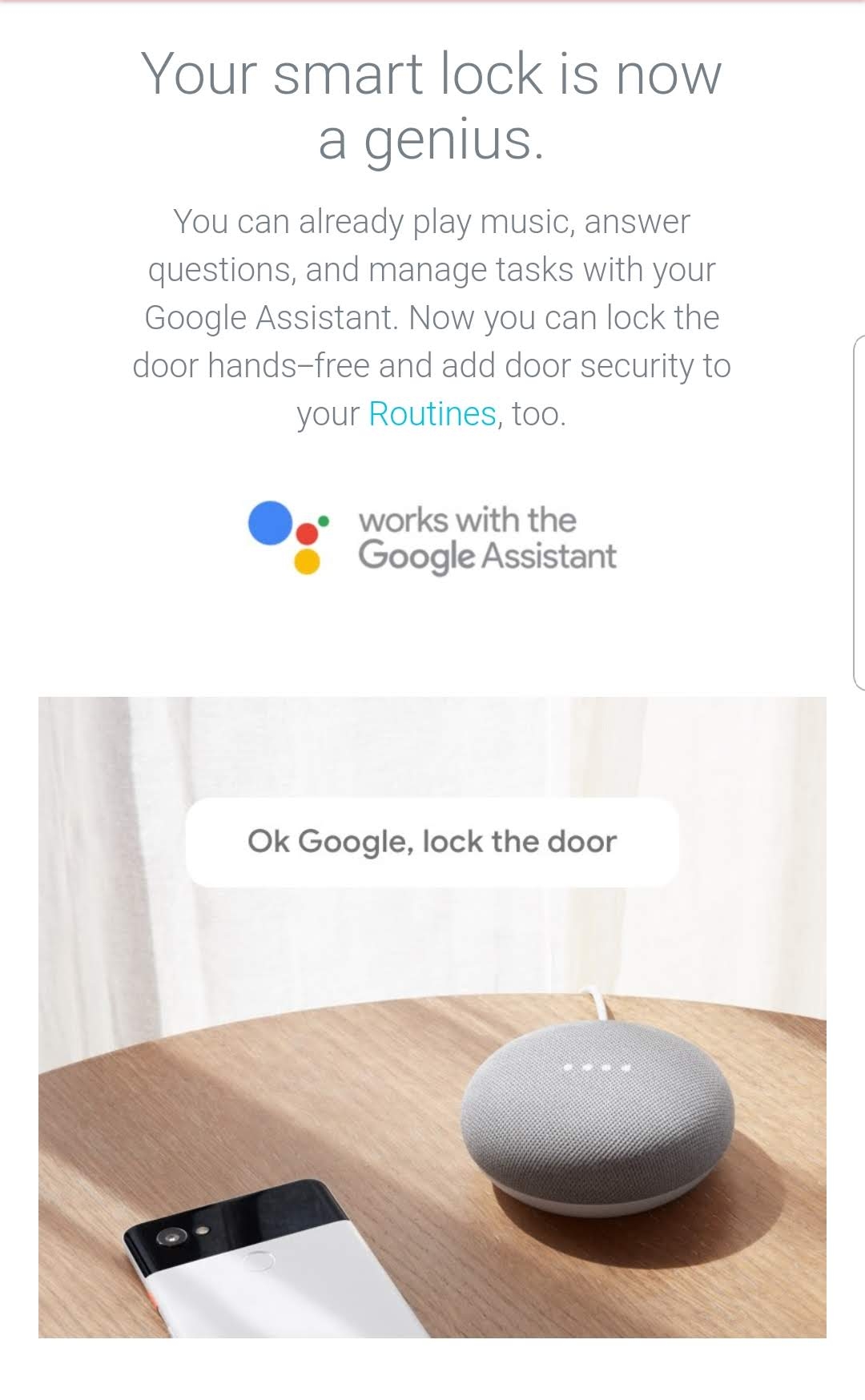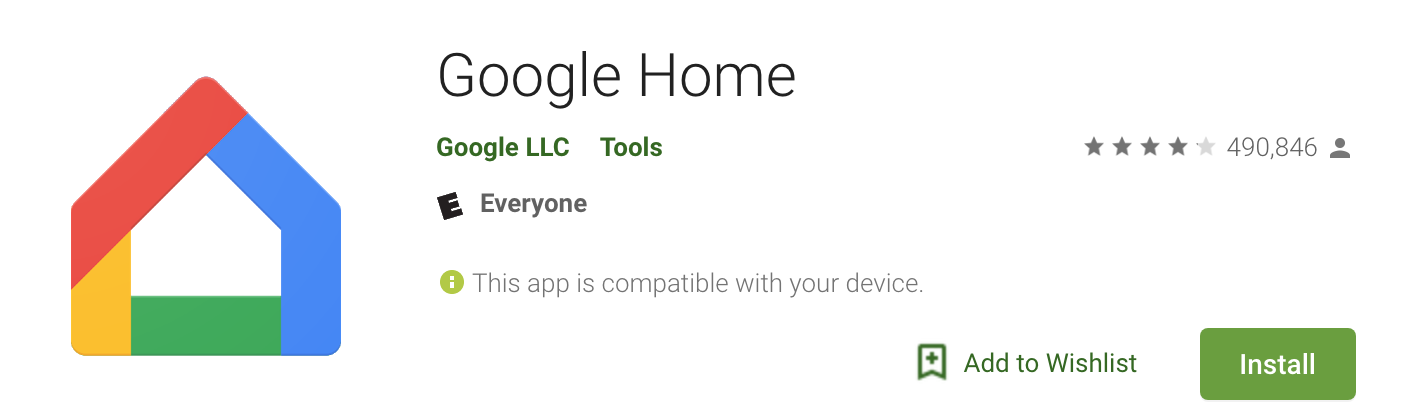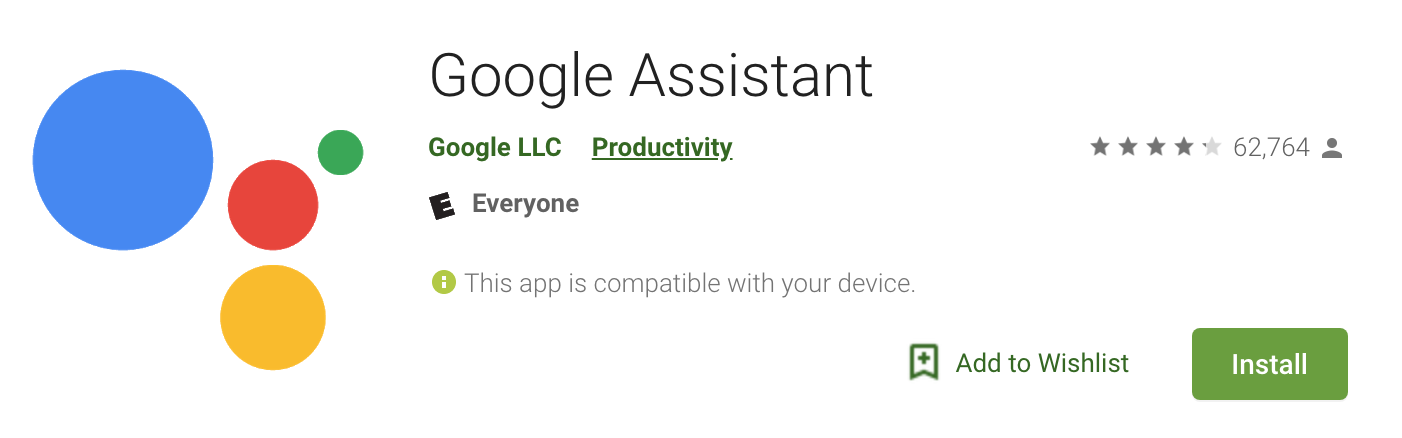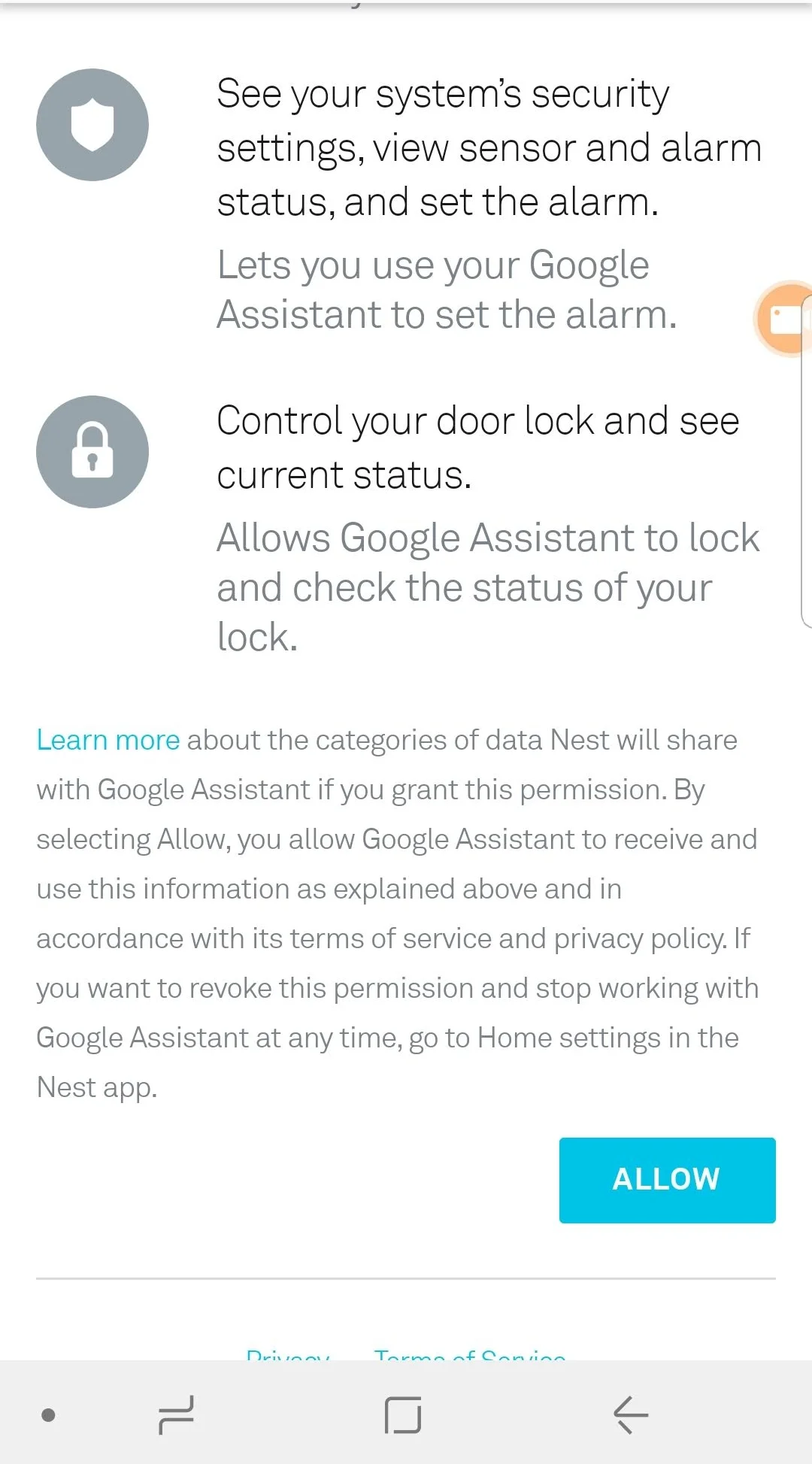How to control your nest smart lock with voice using google home.
/Setup your Nest X Yale Smart lock for voice control
How to control your nest smart lock with voice, pictured with our smart light switches that work with google home and amazon alexa.
The new Nest x Yale smart lock now works with voice. Google just enabled the feature on the nest smart lock August 29th. Smart home voice control with the nest smart lock only works with google home devices & google assistant. The feature has not been made available on the Amazon Alexa skills store but we hope it gets added soon.
The Yale x Nest smart lock was released in March of 2018 and is a great addition to a smart home. I personally have a Nest x Yale smart lock on my home and have loved it. I've tried a lot of different smart locks but the reason that I've stuck with the Nest smart lock is because of great user interface and ease of creating pass codes for guests. With google home voice commands added to the lock it unlocks additional functionality.
What can you do with google home voice commands on the nest smart lock?
How To Lock the Nest x Yale Smart Lock With Voice Commands:
Nest x Yale Lock & Google Home Hub, Google Home Mini or Google Home
If your front door is unlocked you can lock the nest x yale smart lock
"Ok, google lock my front door."
Google home mini response: "The front door has been locked."
What happens if the nest smart lock is already locked?
"Ok, google lock my font door."
Google home mini response: "The front door is locked."
Check to see if you nest smart lock is locked:
"Ok, google is my front door locked?"
Google home mini response if your nest smart lock is locked: "The front door is locked"
Google home mini response if your nest smart lock is unlocked."The front door is unlocked"
You can then follow up immediately and say "Ok, google lock it" and google will lock the front door.
Google Home Hub with 7” Screen works with Nest X Yale lock for voice control of your smart lock.
Other Voice Commands for your nest x yale smart lock
"Ok, google what's the status of my front door?"
"Ok, google are my doors locked?"
If you have more than one nest smart lock in your home use the name you labeled the lock in the nest app. If you have a front and back door make sure you specify which door you want google to lock or unlock.
"Ok, google lock my back door."
You can lock your nest lock with voice but you can't unlock it for security reasons. But you can still try.
"Ok, google unlock my front door."
Google home mini response: "Sorry, I can't unlock the front door with voice."
"Ok, google make sure my door is locked."
Google home mini response: the front door is already locked."
"Ok, google secure my door."
Google home mini response: The front door is already locked.
Google Home Voice Commands we would like to see added for the nest x yale smart lock voice control:
These voice commands aren't currently active on the nest smart lock but we think they would be helpful.
Nest Lock Voice Timer Function:
"Ok, google set my front door to lock in 5 minutes."
Nest Lock "Who's There Function":
"Ok, google who unlocked the front door?"
Nest Lock When Was My Door Locked Function:
"Ok, google when was my door locked?"
Nest Lock Tamper Function:
"Ok, google has anyone tried to unlock my door today that is not authorized?
How to control your nest x yale smart lock with voice:
1. Install your nest smart lock
2. Set up the nest smart lock in the nest app and confirm that the lock is working properly.
3. Install the Google Assistant App & Google Home App on your phone:
iPhone App: Google Assistant App & Google Home App
Android App: Google Assistant App & Google Home App
You sill need to then sign in or sign up for both the google assistant app and the google home app. The google home app allows you to control the lock through a smart speaker like the google home mini or the google home. The google assistant app allows you to control the smart speaker through the "Ok, Google" function on your smart phone even if you don't have a smart speaker.
4. Open the google home app and either sign in or create an account.
5. Once you are logged in click on the menu in the upper left hand corner of the app, scroll through and click on the home control tab.
6. The home control screen will open and you can click on the + symbol located in the lower right hand corner of the app.
7. Then search for "nest" in the search bar for the smart skills to add to the google home.
8. Select the nest app and login in with your username and password.
9. Click allow
10. Your nest x yale smart lock is now connected to google home and can be controlled with voice.
11. Say "Ok, Google lock my front door."
Video Guide: How to control your nest smart lock with voice using google home mini.