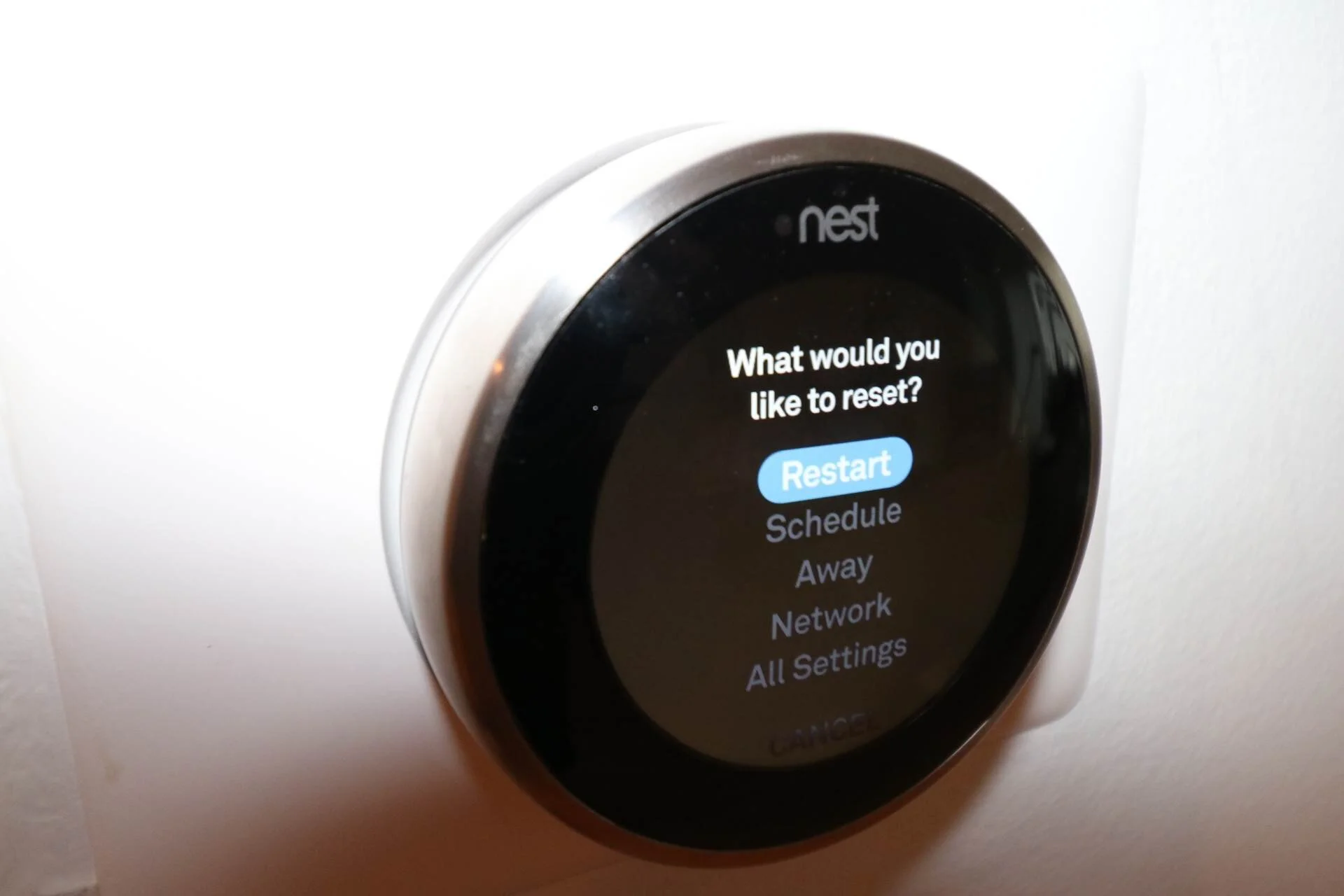How To Reset Nest Thermostat
/How To Reset Nest Thermostat To: Choose Which Reset Option Is Right For You.
In this video blog post we teach you how to reset the Nest Thermostat. These instructions will work to reset all Nest Thermostats including the Nest E and Nest 3rd Generation Thermostat.
Why Would You Reset Nest Thermostat?
There are several reasons you might need to reset your Nest Thermostat. If you had a new HVAC system installed your Nest will most likely need to reset to factory settings to properly set it up with the new system.
Or if you’re moving out of your old house or apartment it’s a good idea to make sure to reset your Nest Thermostat so that you don’t leave any personal information on the thermostat. Or maybe you moved into a new house with a Nest Thermostat and the former occupants forgot to remove their information. In order to setup the thermostat with your information you will need to reset the Nest Thermostat.
If you got a new wifi router sometimes it’s easier just to reset the Nest Thermostat and set it up with the new wifi router settings than it is to try and transfer over the settings from the router.
The video below teaches you how to factory reset your thermostat but we also walk you through the process below if you want to follow along step by step. It should also be noted that there are several reset settings for the Nest and we explain what each type of reset will do so you can choose the right setting.
Related Post: Nest Room Sensor Review
Different Reset Settings
There are 5 different reset settings available on the Nest Thermostat
Restart – This is like essentially like turning on and off your Nest Thermostat or restarting your phone or computer. There are sometimes that an over the air update gets pushed to the thermostat and maybe the wifi cuts out or the update gets stuck typically just preforming a restart will fix the problem. It doesn’t change any settings it just cycles the power and restarts the Nest.
Schedule – If you’ve set up a schedule or used the auto schedule function on the Nest Thermostat choosing this setting will erase all existing schedules on the Nest. If you’ve been away for a long time or the seasons are changing it’s typically a good time to erase the schedule on the Nest.
Away – Resetting this setting will erase all of your home and away mode settings. So if you have a specific action or temperature set for away mode this will remove those settings and start over fresh with your Nest Thermostat.
Network – This will reset your wifi network and password from the device. If you have a new router system in your home and want to set it up with your Nest Thermostat you should use this setting to reset the information and add the new wifi network and password to your thermostat.
All Settings – This setting will factory reset your Thermostat to factory defaults. You should use this setting if you are moving out of a home to remove all of your personal information. Or if you are moving into a home and the old owners left their information on the thermostat. This setting should also be used if you got a new HVAC system or upgraded your old HVAC system.
How To Rest The Nest Thermostat
Time needed: 5 minutes.
How To Reset Your Nest Thermostat
Activate Nest
You must be in your house to complete this step with access to your Nest Thermostat. Go to the Nest and toggle it or tap it to turn it on. Push on the lower portion of the Nest to bring up the menu items for the Nest.
Scroll To Settings Menu
Find the Gear Icon and click on the lower potion of the Nest to take you to the settings menu.
Scroll Through Settings Menu
Use the outer ring to scroll through the settings menu until you get all the way to the end and see and option labeled “Reset”. Click the lower portion of the Nest to select this setting.
Select Which Reset Method To Use
We’ve included the description of each reset method above, choose which reset you want to preform then tap the lower portion of the Nest to select the reset method.
Turn Nest Outer Ring To Activate
The Nest will want you to confirm your action by turning the outer ring. You can watch the indicator on the Nest to confirm your actions. Once the outer ring has been turned you can click “confirm” or “continue” and the thermostat will reset per the reset action you choose. You can also find more information at the nest support site if you are still having issues.
Nest Thermostat Summary:
If you are moving out of your house or moving into a new house it’s always a good idea to reset all of the information on smart home devices within the house to protect your personal information. If you do need to reset your Thermostat it’s also a good idea to review which type of reset you need before resetting the Thermostat to factory defaults. Most often times you can reset just the Network settings if you are having a trouble with the wifi network or if an update failed you can just power on and off the thermostat with the restart setting.
If you already have a Nest Thermostat we always recommend upgrading it with voice control by adding an Amazon Alexa or Google Home smart assistant to your home which will let you control your Nest Thermostat with voice commands like “Alexa, set the thermostat to 72 degrees.”
You can also add additional comfort and functionality to your Nest Thermostat by adding Nest Temperature sensors which allow you to track and control the temperature in individual rooms in your house.
Related Post: How Nest Temperature Sensors Can Help You Sleep Better